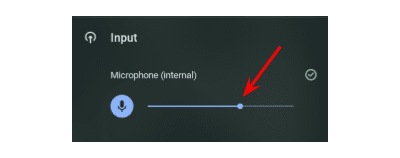Having trouble with your Chromebook’s microphone? Try this tip from our Tech Coaches!
by Amy Gwizdz | Oct 22, 2020 | Transforming Learning
With all of the Zooming going on around the district, we are aware of an issue with some Chromebook microphones. The good news is, updated Chromebooks now give you the ability to adjust your microphone volume.
But first, you have to make sure your Chromebook is up-to-date, which is always a good idea. To do this, click on the clock in the lower right corner of the Chromebook screen. Click the gear for settings:

Next, select About Chrome OS.
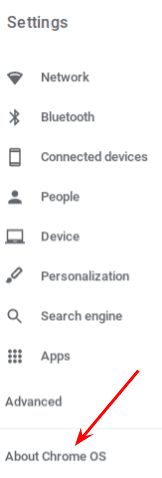
Finally, click on the Check for updates button.

Once your Chromebook is updated, click on the clock again. Then, click on the arrow next to the volume button. This will open up your audio settings.
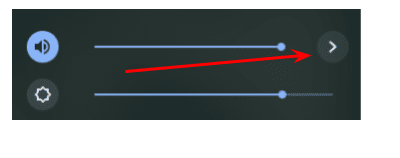
From here, you can use the slider bar to increase or decrease the volume of your microphone.